If you use Google Calendar to manage any events and you want to integrate it into Ms. Outlook Calendar to ease your work management, Google Calendar Sync allows you to sync events between Google Calendar and Microsoft Outlook Calendar. You’ll be able to determine the direction of information flow, as well as the sync frequency.
Compatibility
Currently, Google Calendar Sync is only compatible with Microsoft Outlook versions 2003, 2007, 2010 (32-bit) and operating systems Windows XP, Windows Vista, and Windows 7.
Windows XP 64-bit Edition is not compatible with Google Calendar Sync at this time.
Get started
To set up Google Calendar Sync:
1. Make sure you’re using a supported operating system and Outlook version.
2. Download Google Calendar Sync (version 0.9.3.6) at http://dl.google.com/googlecalendarsync/GoogleCalendarSync_Installer.exe
3. Once a dialog box appears, click Save File. The downloaded file should open automatically. If it doesn’t, manually open it from your browser’s download window.
4. Click OK to confirm that you’re aware this is an executable file.
5. Read through the Google Calendar Sync Terms of Service, and click I Agree.
6. Follow through the Installation Options and click Install to finish the set-up process.
Once Google Calendar Sync is installed on your computer, the Google Calendar Sync Settings window will appear:
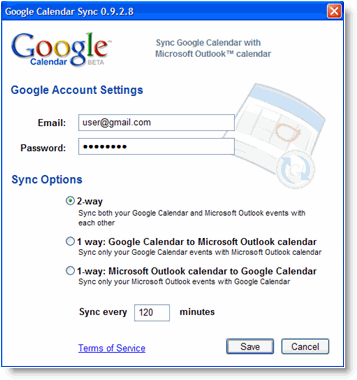
Google Calendar Sync Settings window
In the Settings window, enter your email address and password and select the Sync Option you prefer. Read about each Sync Option.
You’ll also be able to set the time interval for syncing to occur. Please keep in mind that 10 minutes is the minimum time interval allowed.
After the initial set-up, you can access the Google Calendar Sync Settings window again by double-clicking the calendar icon in your Windows System Tray.
Icon Status
To access the Google Calendar Sync Settings window, just right-click the calendar icon in your Windows System Tray and select Options.
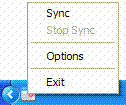
select Options from the menu
When your events are actively syncing between Google Calendar and Microsoft Outlook Calendar, you’ll see arrows in the Google Calendar Sync icon:
Sync up-arrow/down-arrow icon
When events aren’t actively syncing, your calendar icon will look like this:
Google Calendar Sync calendar icon
Source : http://www.google.com/support/calendar











Post a Comment