Description
WinCrashReport provides an alternative to the built-in crash reporting program of Windows operating system. When application crashes in your system and Windows displays the internal crash window of the operating system, you can run WinCrashReport, and get extensive report about the crashed application. The crash report of WinCrashReport is displayed as simple text or in HTML, and includes the following information: Crash memory address, Exception code, Exception description, Strings found in the stack, call stack, processor registers, modules list, threads list, and more...System Requirements And Limitations
- This utility work on any version of Windows, starting from Windows 2000 and up to Windows 7/2008. Currently, it can only inspect 32-bit crashed applications. Support for crashed x64 application will probably be added in future versions.
- On Windows 7/2008/Vista: If the crashed application is running with administrator privilege, you must execute WinCrashReport with 'Run As Administrator' in order to get the crash report about this application.
- in some circumstances, a program may crash without displaying any crash window (The program simply disappears from the screen), in these cases, WinCrashReport won't be able the create a crash report.
WinCrashReport vs Crash Reporting of Windows
The crash reporting window of Windows operating system is confusing and behaves differently from one version of Windows to another. Here's the description of Windows crash reporting module on different versions of Windows:- On Windows 2000, 'Application Error' window is displayed with very
little information about the crash, and ask you to click Ok to
terminate the application. If a debugger is installed, it also allows
you to debug the crashed program, by pressing the cancel button.
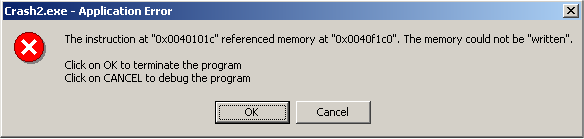
- On Windows XP, a crash window with the following message is displayed:
"abcd.exe has encountered a problem and needs to close. We are sorry for the inconvenience."
the crash window offers the user to send the crash report to Microsoft, which is somewhat silly, because most of the application crashes are caused by 3-party software, and Microsoft won't be able to fix them. This crash window also allows you to view the crash report, but there is no any easy way to save the report into a file, and copy/paste of the report doesn't work either.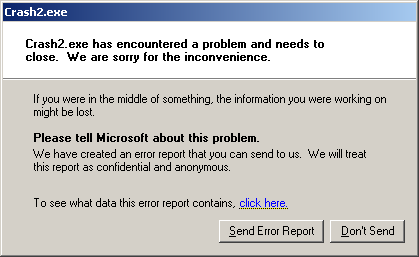
- On Windows 7/2008/Vista, the crash window of the operating system allows you to view
some information about the crash, by clicking the 'View Problem Details' link, but the
crash report is not extensive as the report of Windows XP.
It also offers you to check for solution for the crash problem in the online database of Microsoft.
The crash module of Windows 7/2008/Vista, known as the 'Windows Error
Reporting' (WER), also saves every crash report as simple text file into
the user profile, at
C:\Users\[profile]\AppData\Local\Microsoft\Windows\WER\ReportArchive .
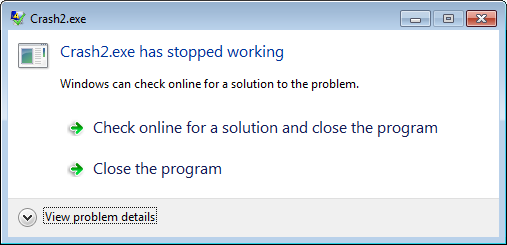
Be aware that for now, WinCrashReport doesn't replace the existing crash module of Microsoft and you have to manually run it when application crash occurs on your system. It's possible that in future versions, WinCrashReport will also provide an option to replace the existing crash reporter of Microsoft.
Start Using WinCrashReport
WinCrashReport doesn't require any installation process or additional dll files. When application crashes in your system, simply run the executable of WinCrashReport (WinCrashReport.exe), and the crash report will be displayed in the lower pane of WinCrashReport.If the upper pane contains more than a single crash item, you may need to choose the correct crash item. Also, if you don't see any crash item in the upper pane, you may try to turn on the 'Show Internal Exceptions' option (Under the Options menu), and then try to locate the right crash item. By default, WinCrashReport displays the report in simple text only, but you can easily switch to HTML report mode by pressing F8. Be aware that HTML report mode is much slower than the text report mode.
You can also save the report into text or html file, by using the 'Save This Crash Report' option (Ctrl+S)
About The Crash Report of WinCrashReport
Every crash report created by WinCrashReport contains the following sections:- General Exception Information: Provides general information about the crash, including the date/time that the report was generated, the full path of the crashed application, the process/thread ID that caused the crash, product name/version/company of the crashed application, crash address, exception code, exception description, and exception parameters.
- Strings in the stack: Provides a list of all strings (Ascii and Unicode) found in the stack of the crashed application. Looking at these strings may give you a clue for locating the the cause of the crash.
- Call Stack (Method 1 + Method 2): Provides the call stack of the crashed application. WinCrashReport uses 2 different methods to locate the calls made by the application just before the crash.
- Processor Registers: Provides the values of common processor registers at the momemnt of the crash. If a processor register points to a memory address, WinCrashReport will display the content of the memory address.
- Modules List: Provides the list of all DLLs loaded into the crashed application. For every loaded module, the following information is displayed: module name, address range, module size, product name, product version, file version ,file description, company name, file size, file modified time, and full path of the dll.
- All Threads: Provides the list of all running threads in the crashed application. For every thread, the following information is displayed: Thread ID, start address, stack base, stack size, context switch count, status, priority, creation time, user time, and kernel time.
- Full Stack Data: Provides the list of all values found in the crashed application, at the moment of the crash.
Command-Line Options
| /SaveReport <Report Type> <Filename> |
Locates the crashed application and generates a report as text or html file.
For Example: WinCrashReport.exe /SaveReport text c:\temp\crash1.txt WinCrashReport.exe /SaveReport html c:\temp\crash1.html |
Translating WinCrashReport to other languages
In order to translate WinCrashReport to other language, follow the instructions below:- Run WinCrashReport with /savelangfile parameter:
WinCrashReport.exe /savelangfile
A file named WinCrashReport_lng.ini will be created in the folder of WinCrashReport utility. - Open the created language file in Notepad or in any other text editor.
- Translate all string entries to the desired language. Optionally, you can also add your name and/or a link to your Web site. (TranslatorName and TranslatorURL values) If you add this information, it'll be used in the 'About' window.
- After you finish the translation, Run WinCrashReport, and all translated
strings will be loaded from the language file.
If you want to run WinCrashReport without the translation, simply rename the language file, or move it to another folder.











Post a Comment